If you are an exporter in India, you're likely familiar with the two essential authorizations needed to ship goods abroad. The Import Export Code (IEC) a business identity number provided by the General Directorate of Foreign Trade (DGFT). The second is an Authorised Dealer Code (AD Code), which is required for customs clearance of your commodities.
This guide will delve into the significance of the AD Code in the export industry in India. Here's what you'll learn:
What is an AD Code?
Why does an exporter require an AD Code?
How do you apply for an AD Code?
What is the process for registering your AD Code with customs?
Can AD Codes be modified?

What is an AD Code (Authorized Dealer)?
For import-export businesses, you will need a 14-digit AD Code from the bank with which you have a current account. DGFT specifies the format in which the code is printed on the bank's letterhead. A bank must deal in or be an authorized dealer of foreign currency to be able to grant an AD Code. This aligns with the purpose of an AD Code to ensure that foreign currency transactions in an exporter’s current account are from legal trade.
Exporters must register their AD Code with the seaport or airport from where they intend to ship their goods abroad. If the shipment is dispatched from an inland container depot (ICD), AD Code registration is required for that facility and the attached port. For example, suppose you ship from ICD Khodiyar in Ahmedabad. In that case, you must register there at Mundra port in Gujarat and/or Nhava Sheva in Maharashtra, as the cargo will be routed through either of these ports.
An AD Code registration has lifetime validity. However, if an exporter ships from more than one port in the same or different states, they must register the AD Code for each port. In such a scenario, the AD Codes for each port will differ.
Why does an exporter require an AD Code?
An AD Code is necessary for:
Customs Clearance: Without it, generating a Shipping Bill on Icegate, the customs electronic data interchange platform, is impossible.
Government Benefits: Registration ensures direct crediting of duty rebates, exemptions, and GST refunds to your account.
How do you apply for an AD Code?
Approach your bank to get an AD Code. They will issue an authorization letter in Annexure-A format:

What is the process for registering your AD Code with customs?
Registration is now fully digital through Icegate:
Log into Icegate.
Navigate to Bank Account Management under the left panel.
Select Authorised Dealer Code Registration on the Export Promotion Bank Account Management page.
Use e-Sanchit for document upload:
Bank's AD Code authorization letter (original)
Letter on your letterhead requesting AD Code registration
Customs broker’s letter requesting registration
GST registration copy
IEC copy
PAN copy
Recent Income Tax returns (3 years)
Bank statement or balance sheet from the last year
Export House Certificate (if applicable)
Manufacturing License (if applicable)
Export partner's PAN, Aadhaar, Voter ID/Passport, and IT returns
Signatory's PAN, Aadhaar, Voter ID/Passport
Upload documents to get an IRN and DRN.
Add New Account on the AD Code dashboard with bank details, IRN, and port code.
OTP Verification completes your registration request.
Track the status via the dashboard icon.
View registered AD Codes and details if approved.
Note: Previously, physical documents were required, but now everything is online, providing immediate feedback on registration success.
Can AD Codes be modified?
Yes, modifications are possible on Icegate:
Submit a letter explaining the need for change or cancellation.
Provide the bank branch's email for verification along with other initial documents.
Modification Process:
Select Modify Account on the AD Code dashboard.
Enter new details (bank name, AD Code, IRN, Icegate ID), then save changes.
OTP verification finalizes your modification request.
An AD Code registration can be streamlined with these steps. We aim to make this guide as practical and helpful as possible for you.
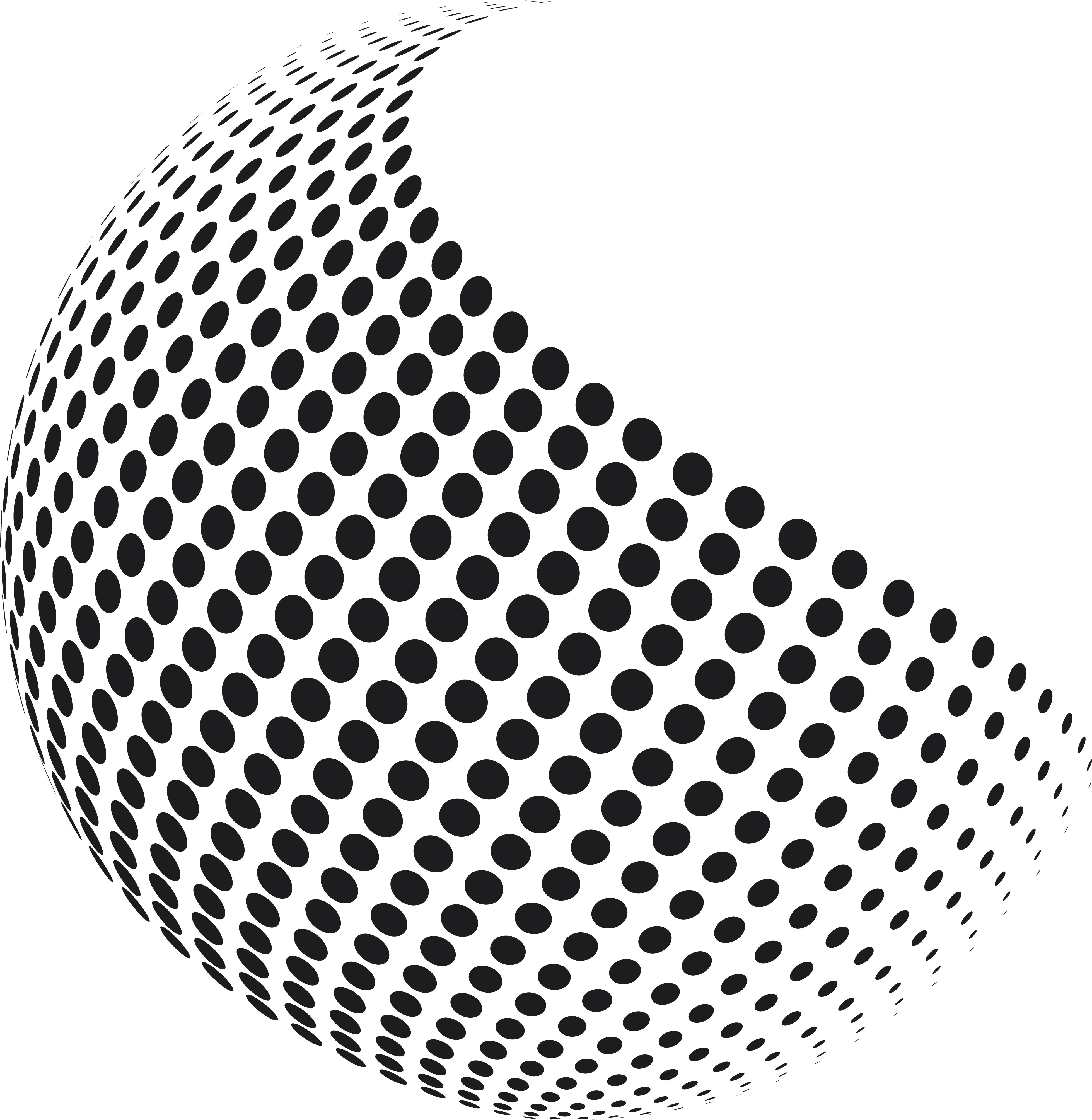
Comments